How to Schedule an Assessor–County Clerk–Recorders & Elections Appointment
- Navigate to the online reservation process to schedule an appointment. You can click here to begin the process.
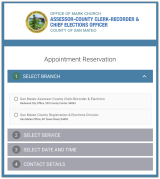
- Select the branch from the list by clicking on the circle next to the name.
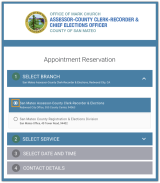
-
Click on the down arrow next to the service group name to see the list of respective services:
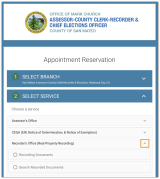
In the screenshot above, if you click on the drop-down arrow next to Recorder’s Office, you will see the two services to select from.
If you do not see the service that you’re looking for, this means we currently are not executing appointments for that particular service. Please contact the appropriate department for more information. -
Click on circle next to the appropriate service name from the list.
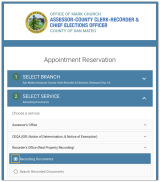
- Next, click on the date in the calendar that you wish to schedule.
You can use the arrows next to the Month in the calendar to navigate to the next month.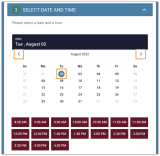
Please note that we only release appointment dates 30 days from the current date.
- After you select the date on the calendar of your choosing, you will see the available time slots. Click on the time slot that you wish to schedule.
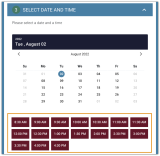
- Type in your information (e.g. First/Last Name, Email Address, and Mobile Number). You will receive both email and SMS text messages.
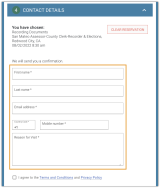
- Once you have filled out your contact information, please check the box next to the Terms & Conditions, and Privacy Policy. To view the information, you can click on the individual links.
After agreeing to Terms and Conditions and Privacy Policy, click Create Appointment.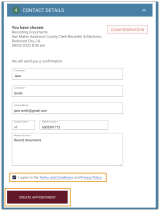
- You will receive both a text and email confirmation messages. Please save the confirmation messages – you will need the information from the messages to check-in on the date/time of your appointment or cancel/reschedule [if necessary].
How to Cancel or Reschedule an Assessor–County Clerk–Recorders & Elections Appointment
- You should have received a confirmation email when you scheduled an appointment. In your confirmation email, scroll down to the section titled, “How to Cancel or Reschedule” and click on the link.
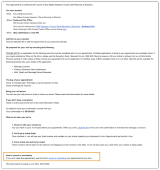
- You will be prompted to select what you want to do.
If you would like to reschedule, click on “I Want to Reschedule My Appointment”. Read instructions from Step #4 through 6 below.If you would like to cancel, click on “I Want to Cancel My Appointment”. Read instruction on Step #3.
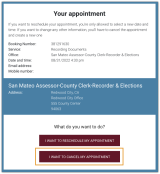
- If you want to cancel, you will be prompted to confirm that you want to proceed. Click “Yes” if you would like to continue, or “No” if you do not want to continue.
After you click “Yes”, you will receive a confirmation on the screen and a confirmation text and email will also be sent to you.
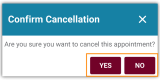

- If you want to reschedule, you will be prompted to select a new date from the calendar. Click on the date in the calendar that you wish to schedule.
You can use the arrows next to the Month in the calendar to navigate to the next month.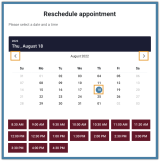
Please note that we only release appointment dates 30 days from today.
-
After you select the appropriate date, you will see the available time slots. Click on the time slot that you wish to schedule.
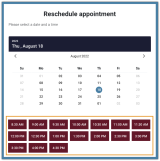
-
You will receive both a text and email confirmation message for the rescheduled date.
Please save the confirmation messages – you will need the information from the message to check-in on the date/time of your appointment or cancel/reschedule [if necessary].
How to Check-In for Your Assessor–County Clerk–Recorders & Elections Appointment
Each branch has its own check-in process.
If you have an appointment for an Elections service at Tower Road Office in San Mateo, you may walk up to the counter and inform staff that you are there for an appointment.
If you have an appointment for our services at our County Center Office in Redwood City, there are 2 ways to check-in to your appointment – you can check-in using your cell phone with our mobile check-in process or using the on-site kiosk in front of the office, 1st floor at 555 County Center. Please note that you cannot check-in more than 10 minutes before or after your scheduled appointment. If you are late or cannot attend your appointment, please cancel and/or reschedule for another date and time.
Mobile Check-in Process at County Center Office in Redwood City
-
You should have received a confirmation email or reminder text message when you scheduled an appointment. In your appointment confirmation email or reminder text message, we have provided a link to the mobile check-in site. Click on the link from either email or text message to begin the process on your mobile device.
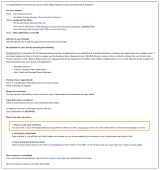
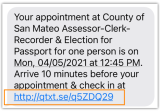 Screenshot of Reminder Confirmation Message
Screenshot of Reminder Confirmation Message - If you check-in within the 10 minutes window, you should see the “Arrive” button on the screen, as shown below. If you do not see the “Arrive” button, this means you are too early or too late to the appointment.
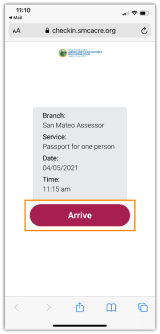
- Once you click on the “Arrive” button, you will receive a virtual ticket and be notified by text message.
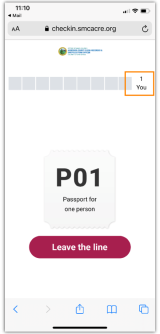
At the top of your virtual ticket, you will see your placement in line.
Depending on your placement in line, you may be prompted to wait inside the designated area of the office or be asked to remain outside the building. Please follow the directions as stated in the text message. -
When you are called, you will hear your number on the audio inside the office with the ticket and station number displayed on the TV Monitors. Additionally, you will also receive a text message alerting you that you have been called.
Please be sure you are in the office by the time your ticket number is called.
Kiosk Check-in Process at County Center Office in Redwood City
- There is a kiosk outside of the Assessor–County Clerk–Recorders & Elections Office on the first floor of 555 County Center, in the rotunda.
On the kiosk, select “Yes” on the screen to begin the check-in process.
- Type-in the confirmation number from your confirmation email.
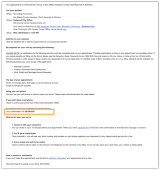
-
You will receive a physical ticket. Please hold on to your ticket and wait in the office until your number is called.
When you are called, you will hear your number on the audio inside the office with the ticket and station number displayed on the TV Monitor.
Please note with the kiosk check-in, you will not be receiving text message alerts.